Workflow Details
Selecting a Workflow in the Workflows Overview reveals a number of tabs to work with the selected Workflow.
Overview Tab
Shows details for the latest execution of the Workflow, selecting an item will open the corresponding log tab in the Execution Details.
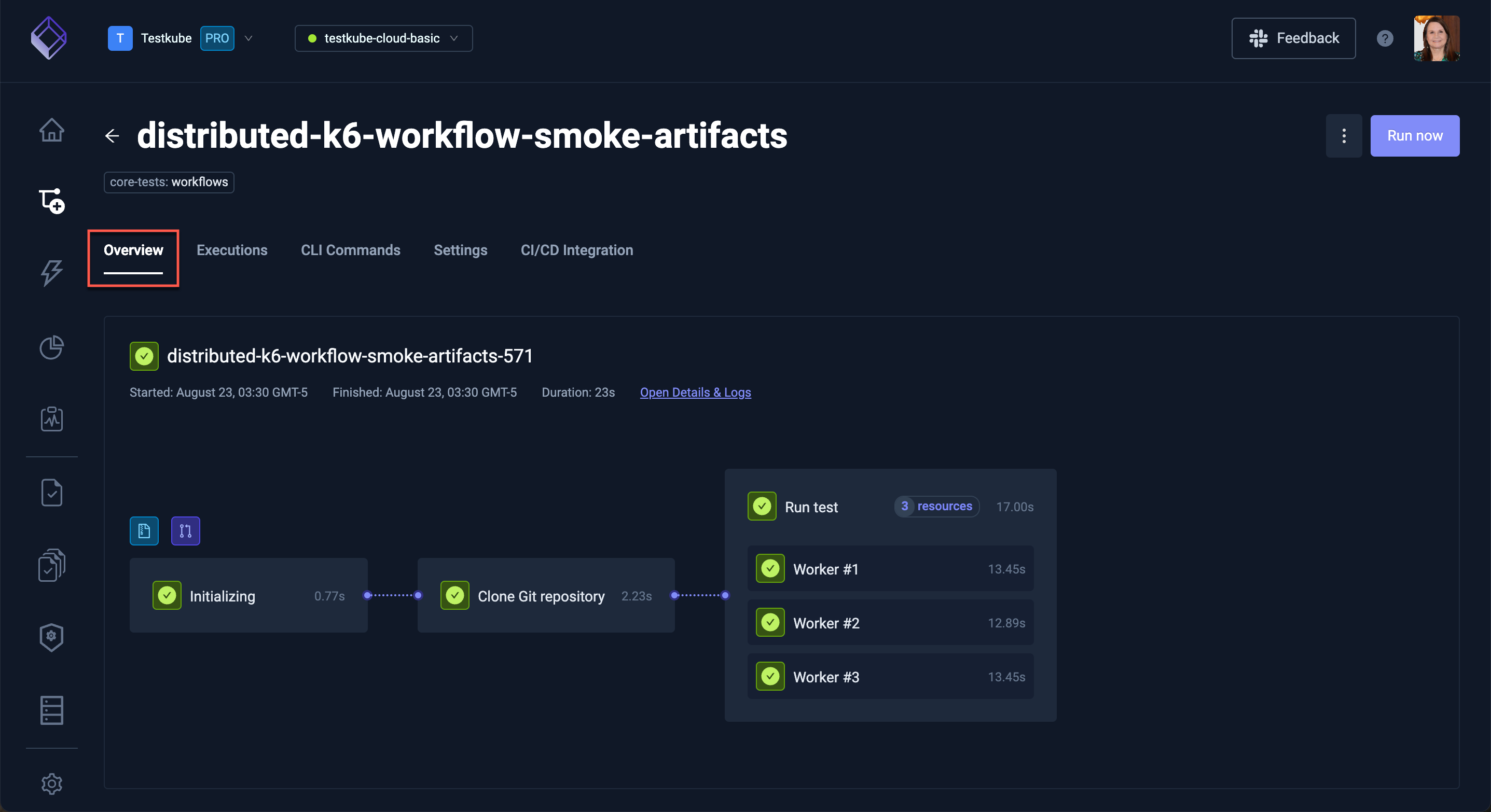
Click Open Detail & Logs to see the Execution Details.
Executions Tab
The Executions tab has the list of the workflow executions together with corresponding high-level execution metrics.
A green checkmark denotes a successful execution, a red 'x' denotes a failed execution and circling dots denotes a current run.
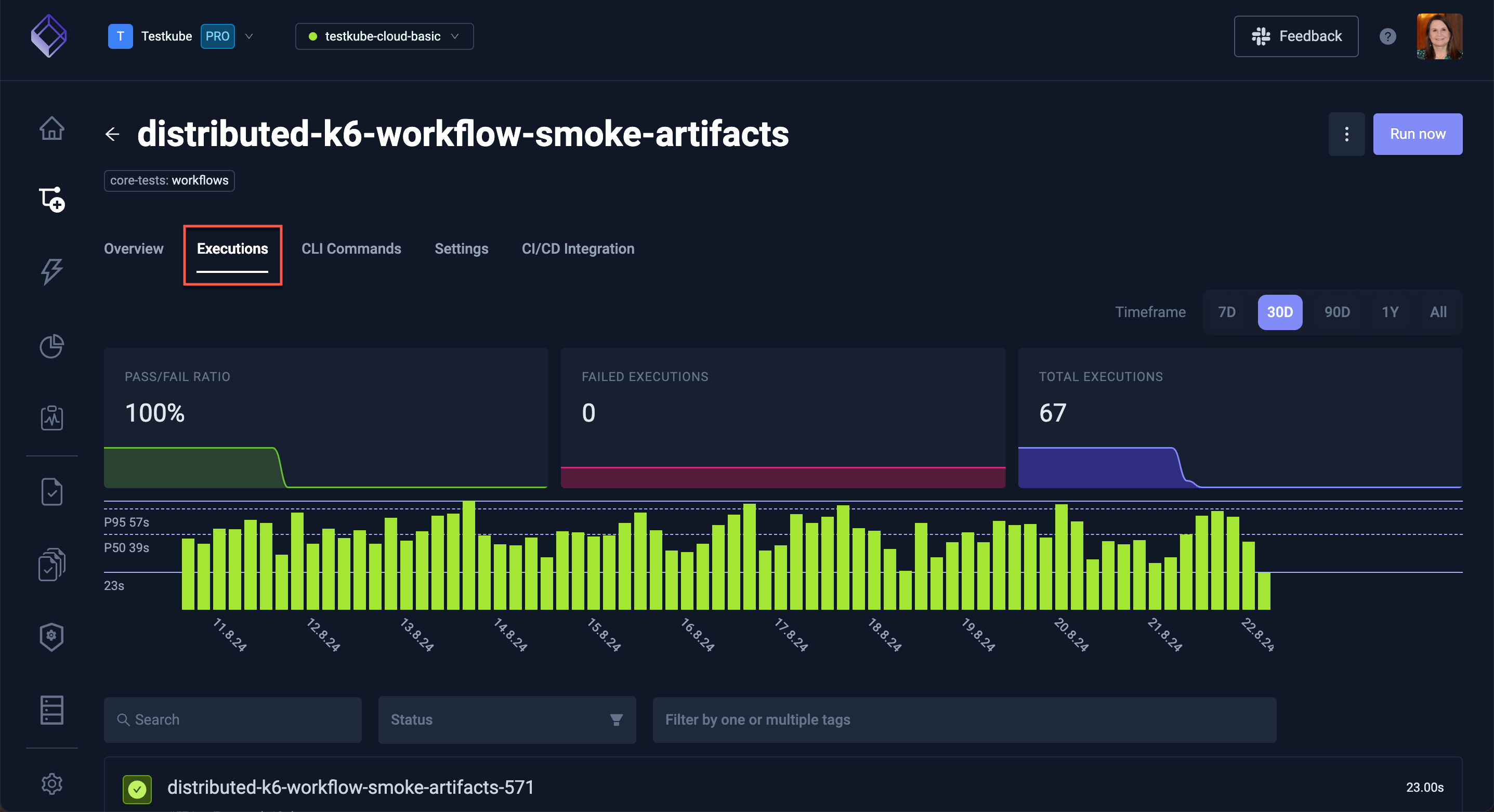
Selecting a specific execution will open the corresponding Execution Details panels.
CLI Commands Tab
The CLI Commands tab shows commands you can run to interact with the Workflow using the Testkube CLI:
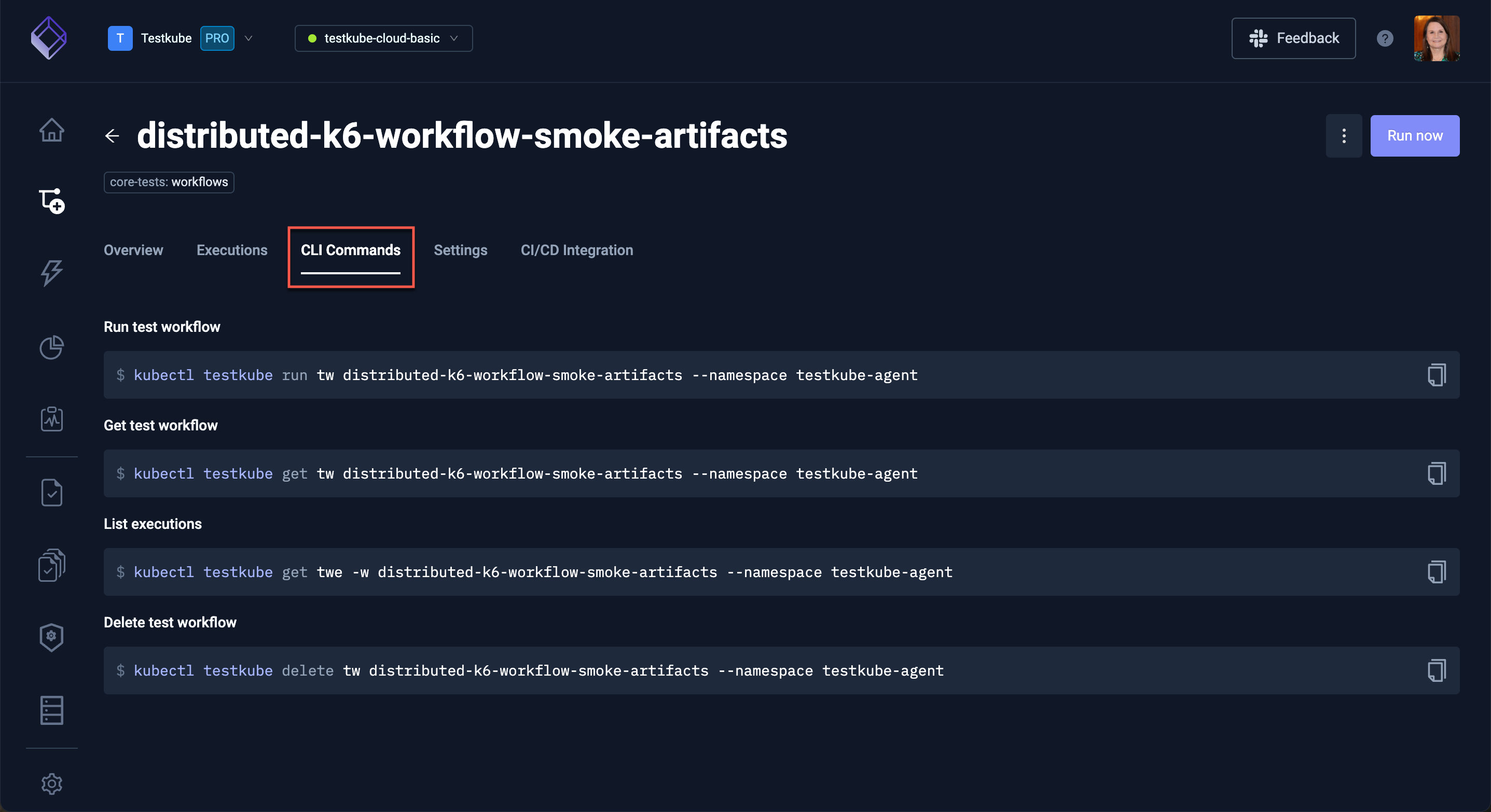
Workflow Settings Tabs
The Settings tab contains a number of panels for configuring your Workflow.
Most of the settings in these panels can be configured directly in the Workflow YAML under the Definition panel (see below).
General Settings
The General Settings allow you to update the following for your Workflow:
- Test Workflow name: Update the description for this Workflow.
- Labels: Labels that you want to add to this Workflow for filtering/searching/etc.
- Timeout: The execution timeout for this Workflow.
Due to Kubernetes constraints, it is not possible to change the name of a Workflow. You need to create a copy of the Workflow with the new name and delete the old Workflow instead.
Below these settings there are actions to:
- Delete the Workflow
- Purge past executions: frees up database/storage space if you have a large number old executions for this Workflow
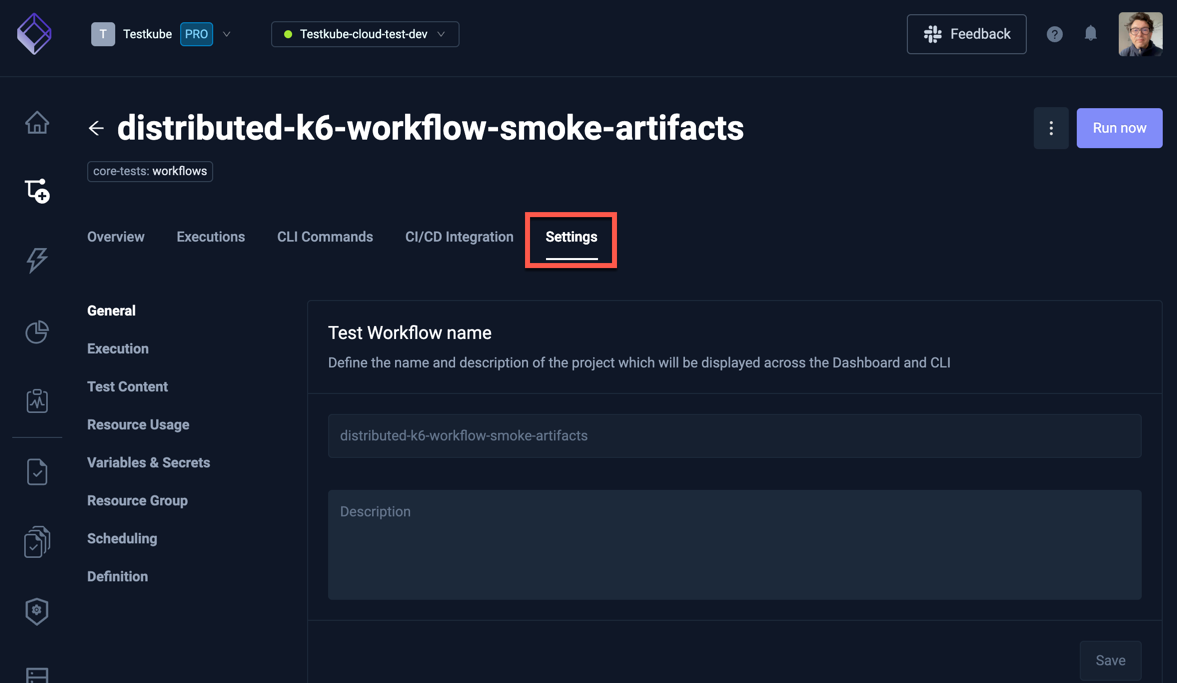
Execution Settings
The execution settings only apply for Workflows that use a single image and step. It is generally recommended to edit the Workflow YAML directly in the Definition panel to ensure that changes are compatible with any other constructs in your Workflow
The execution settings allow you to define which Docker image/tag, corresponding command and working directory to use to run your tests.
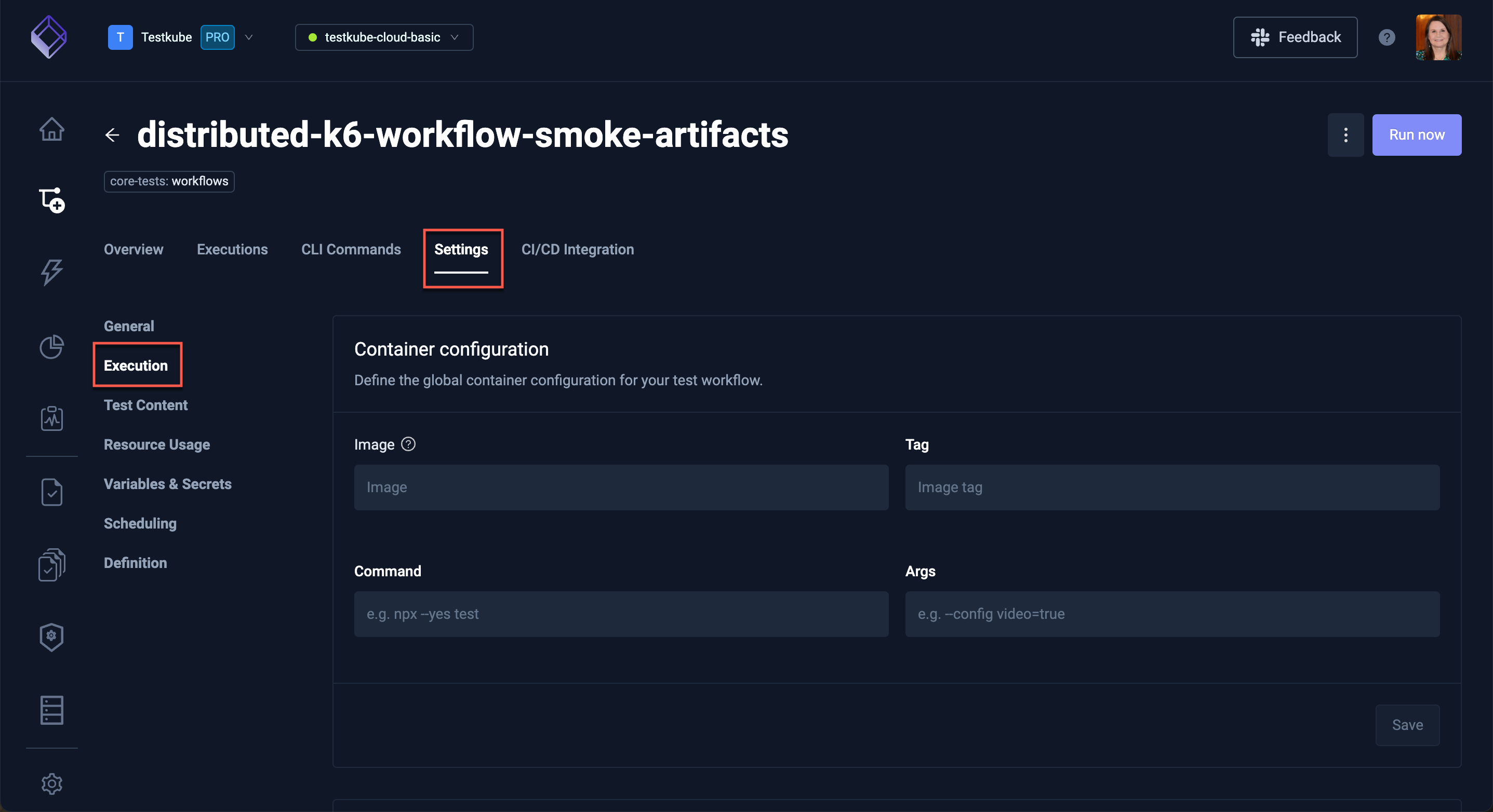
Test Content Settings
These settings only apply for Workflows that use a content source for their tests. Use the Definition panel to edit the Workflow YAML directly if your Workflow uses more than one source for it's tests.
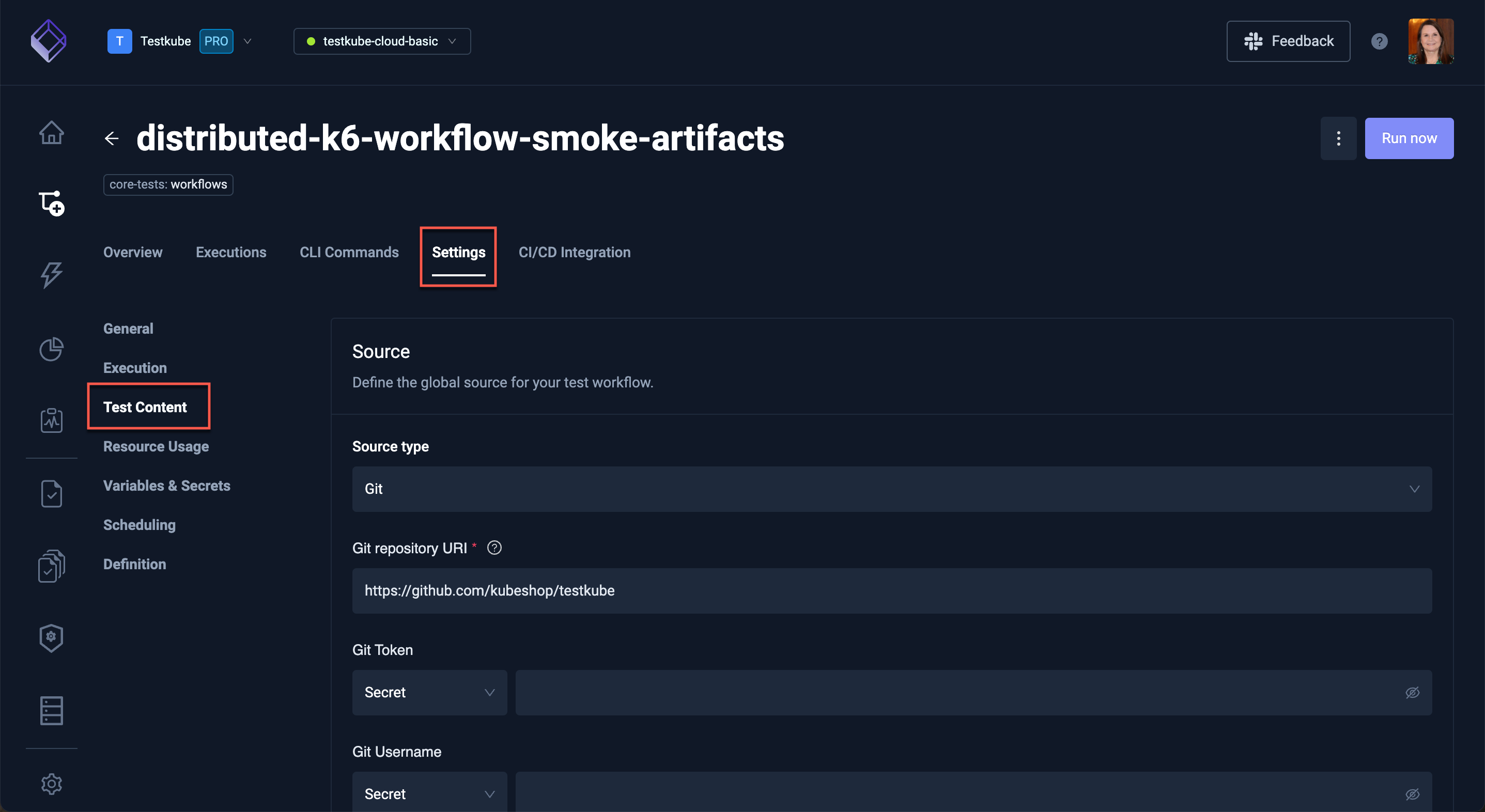
Resource Usage Settings
These settings set global limits for resource usage within your Workflow - if you want to fine-tune these limits per image or Workflow step you can do this directly in the Workflow YAML under the Definition panel.
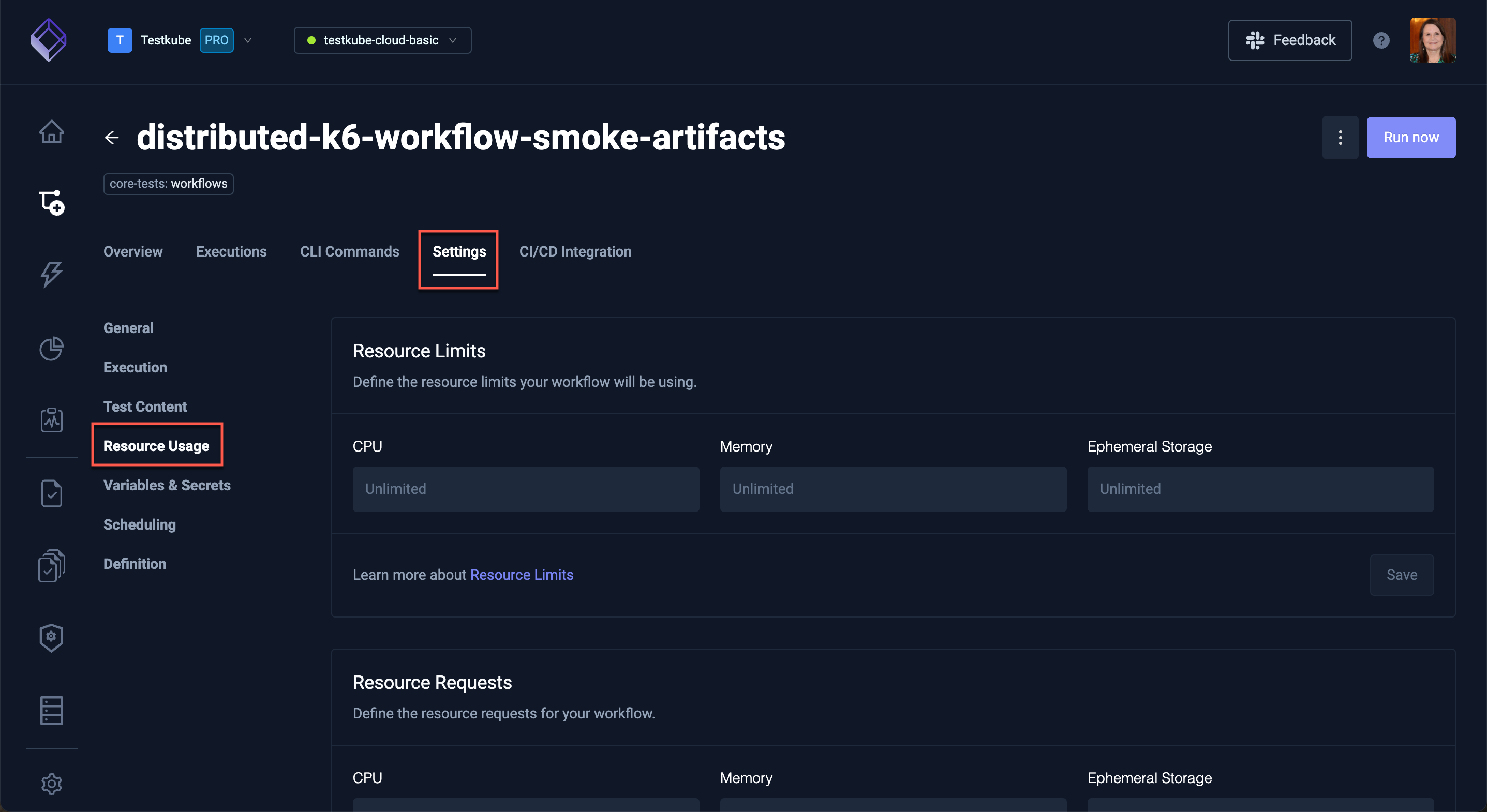
Variables and Secrets
This panel allows you to configure global variables and secrets used by your Workflow.
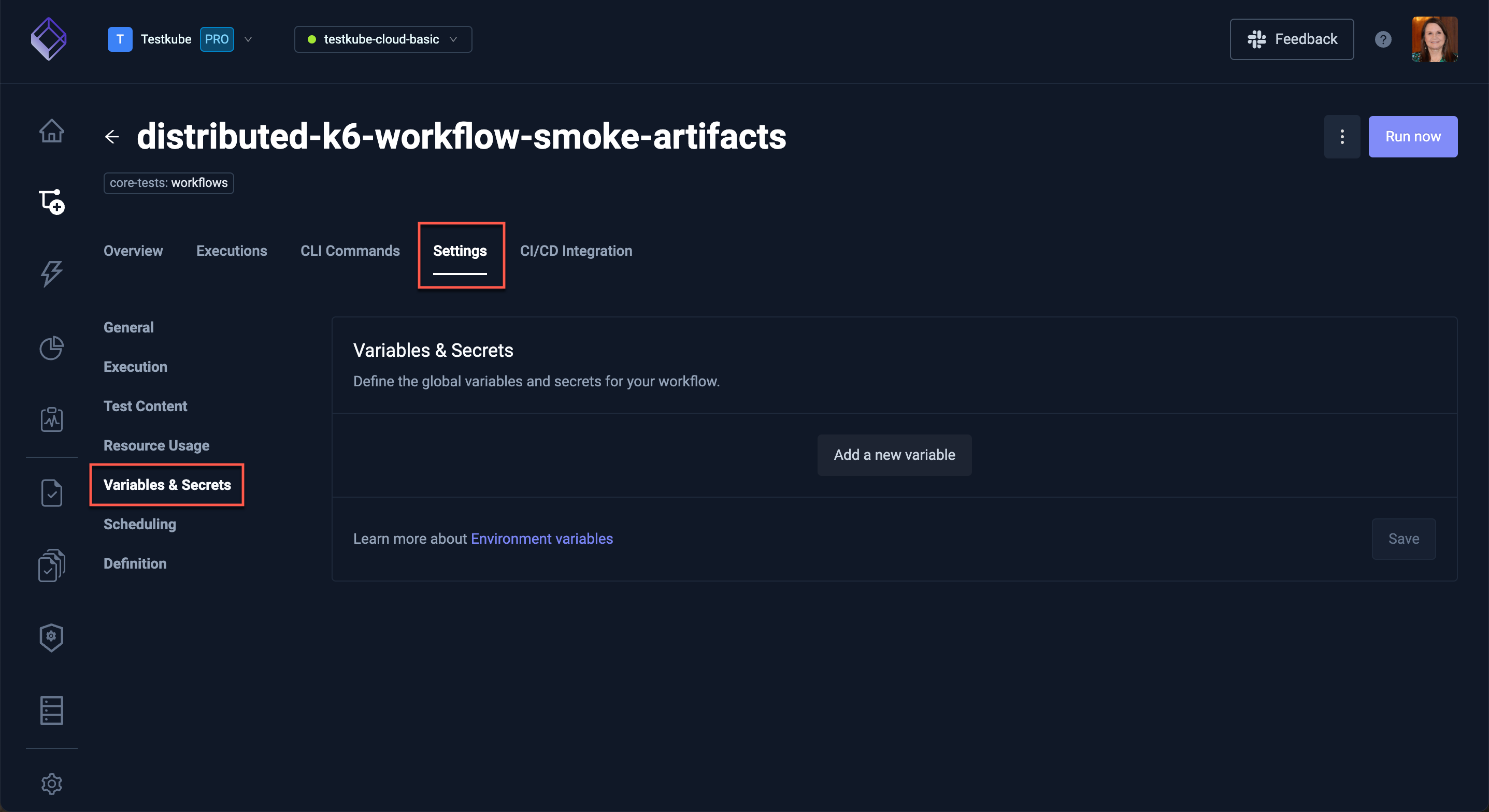
Resource Group
This panel allows you to assign this Workflow to a Resource Group - Read More
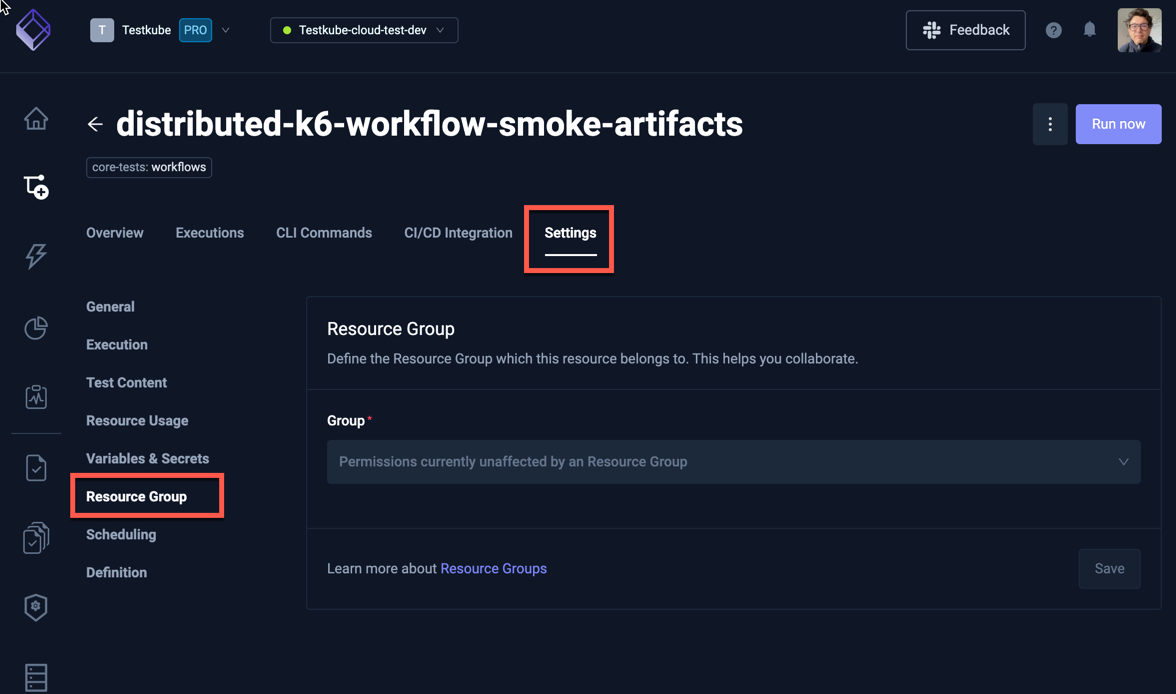
Scheduling
This panel allows you to configure a single schedule for your Workflow - if you want to define multiple schedules you can do this directly in the Workflow YAML under the Definition panel.
Read more about Workflow Scheduling in the Scheduling Workflows article.
Use this panel to define a single execution schedule for your Workflow.
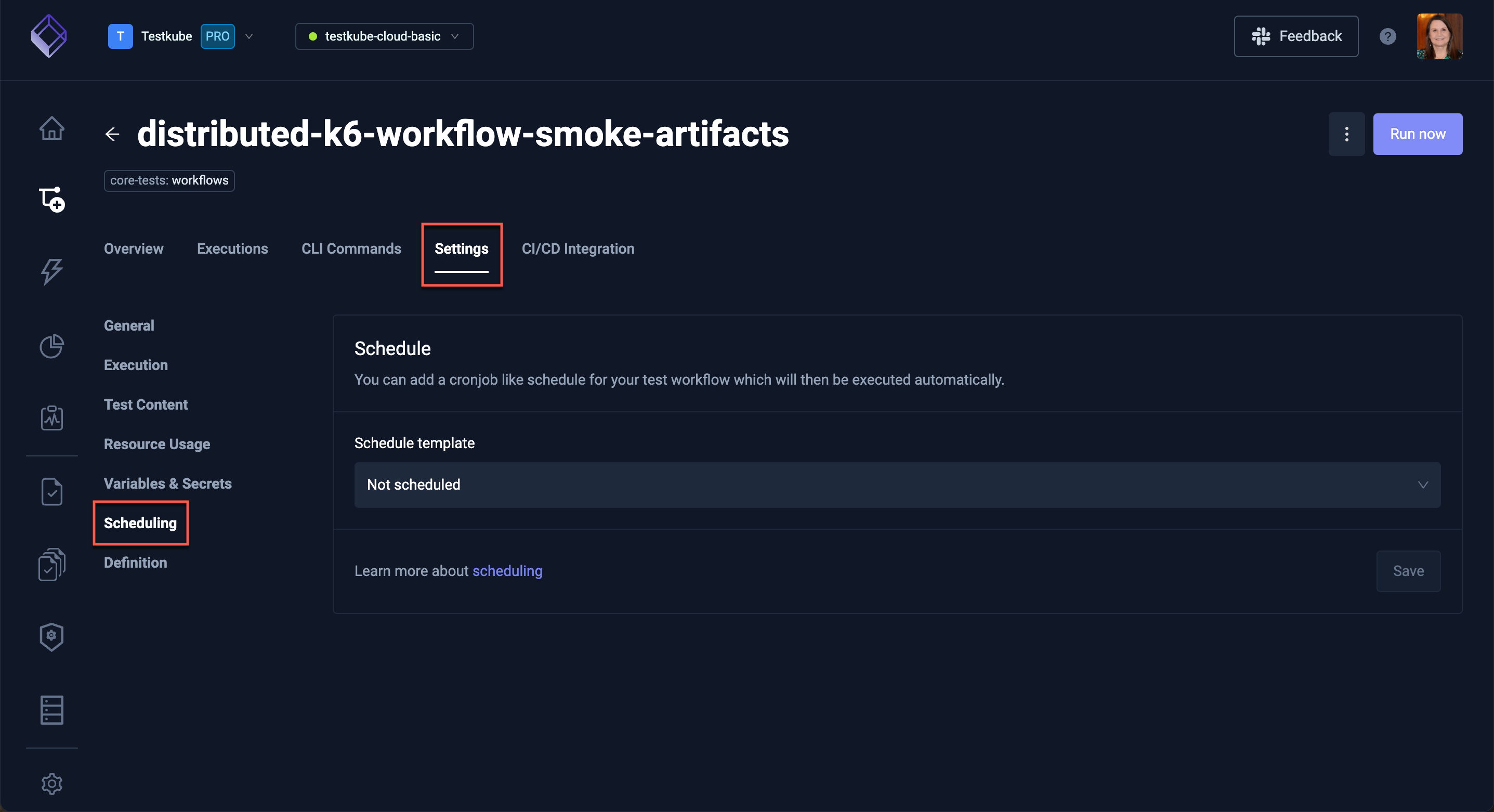
Definition
This panel provides a powerful YAML editor for editing your Workflows - Read More.
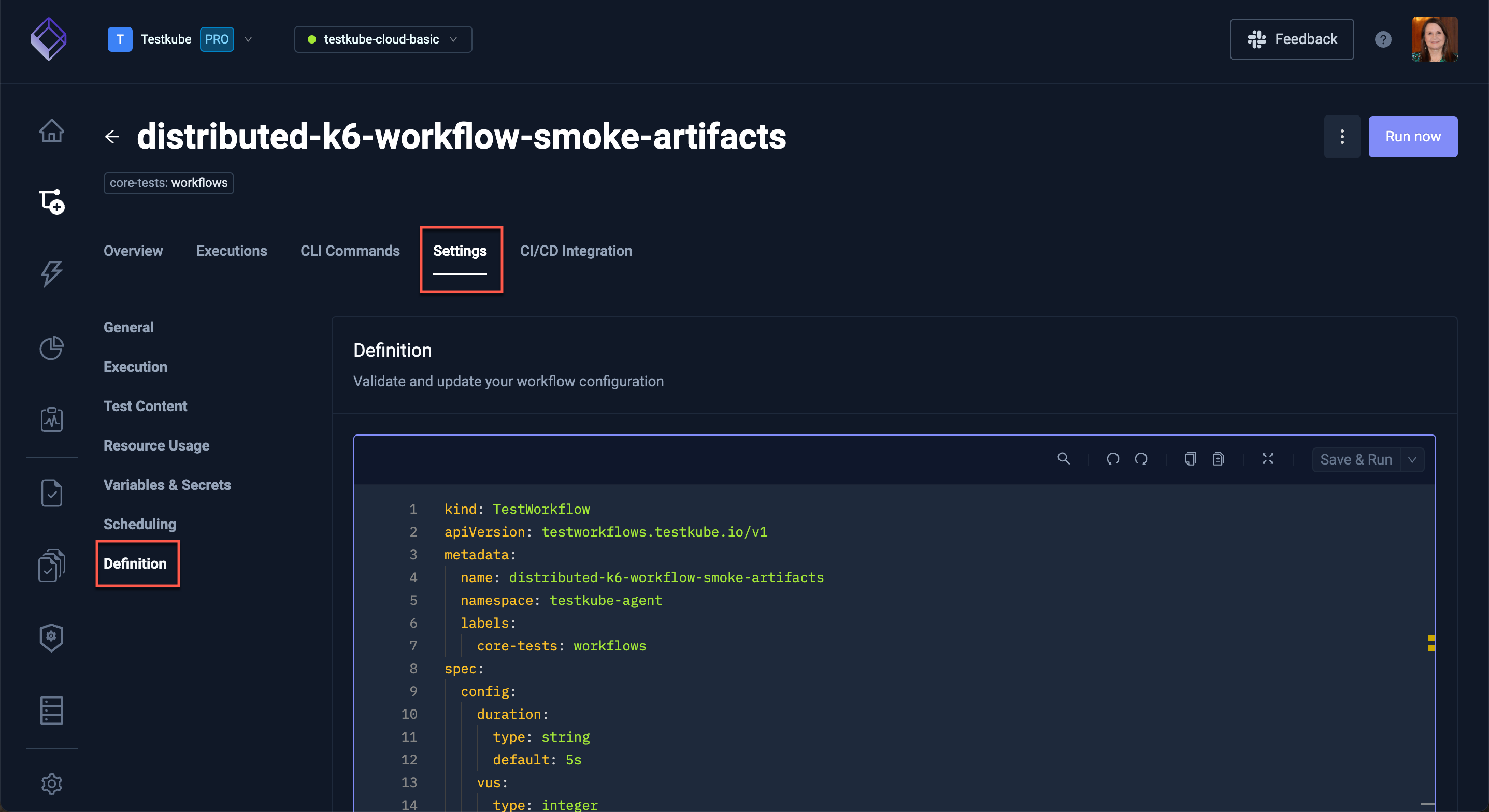
CI/CD Integrations Tab
The CI/CD Integration tab shows how to integrate the Workflow with common CI/CD tools, with ready-to-use examples for each tool.
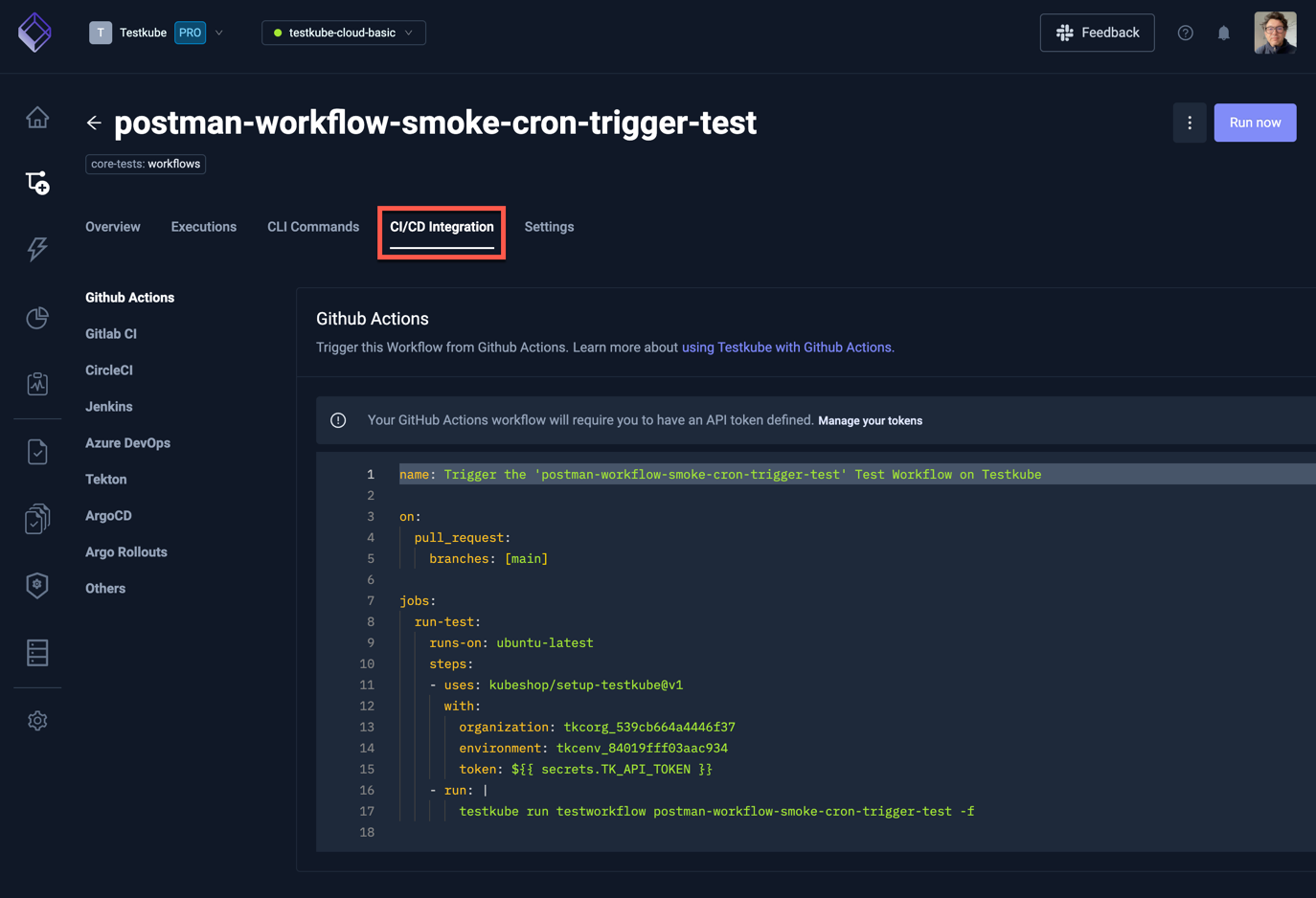
Read more about these and other available integrations under the Integrations section.